How to Convert Unreal Engine 5.1 Blueprint Project to C++ Project
To begin, open your project in the Unreal Engine 5 or a newer version of the editor.
Next, access the New C++ Class Dialog by selecting Tools and then New C++ Class.
From there, create a new "None" class and press "Create Class."
You might receive a warning message regarding the game module compilation, but you can disregard it and choose "No."
After closing any pop-ups, warnings, or success notifications, exit the Editor.
Proceed to your project's folder, right-click on the .uproject file, and select "Generate Visual Studio project files."
Double-click your project's .sln file to open it in Visual Studio.
In Visual Studio's Solution Explorer, find and choose your project.
Select "Development Editor" in the build configuration drop-down menu.
Right-click on your project and select "Build" to compile it without any errors.
Afterward, set the build configuration drop-down menu to "Development" and right-click on your project to select "Build" again. This build may take several minutes, but once it is complete, your project should be compiled without errors.







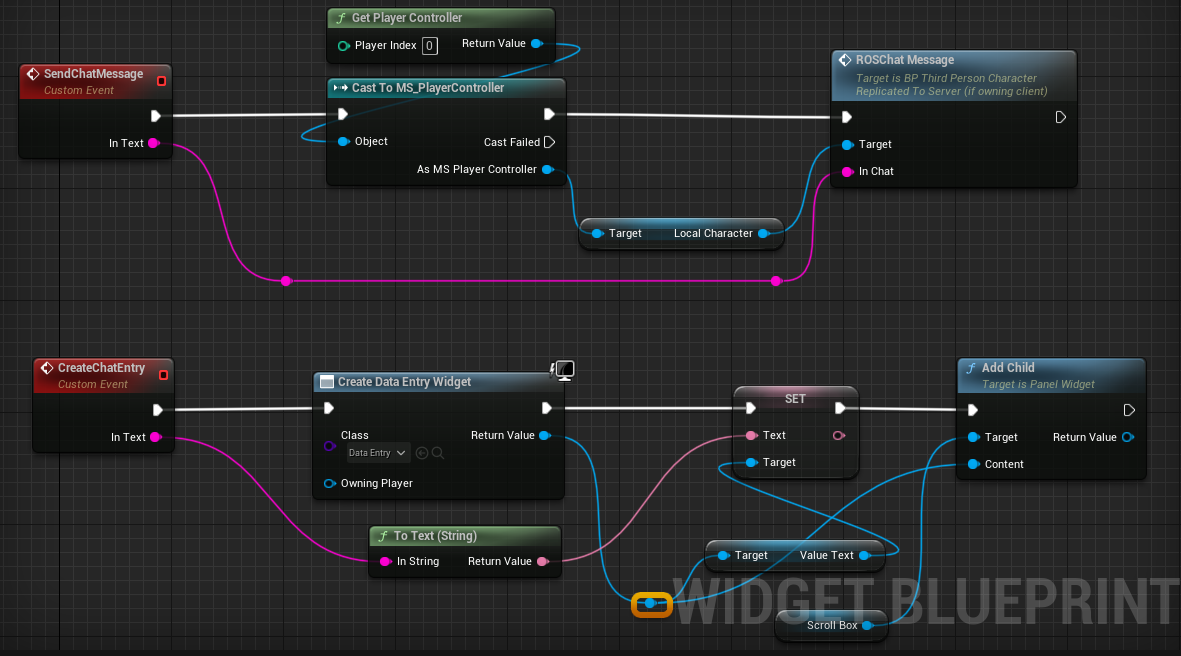

I followed these steps and now I can't open my project in Unreal 5. I have 69 errors with Bulkdata.h and it won't compile now. Any thoughts on how to fix this?
It might be because of Live Coding. If you're still having the issue, please try turning Live Coding off and see if that makes any difference.